Dashboard
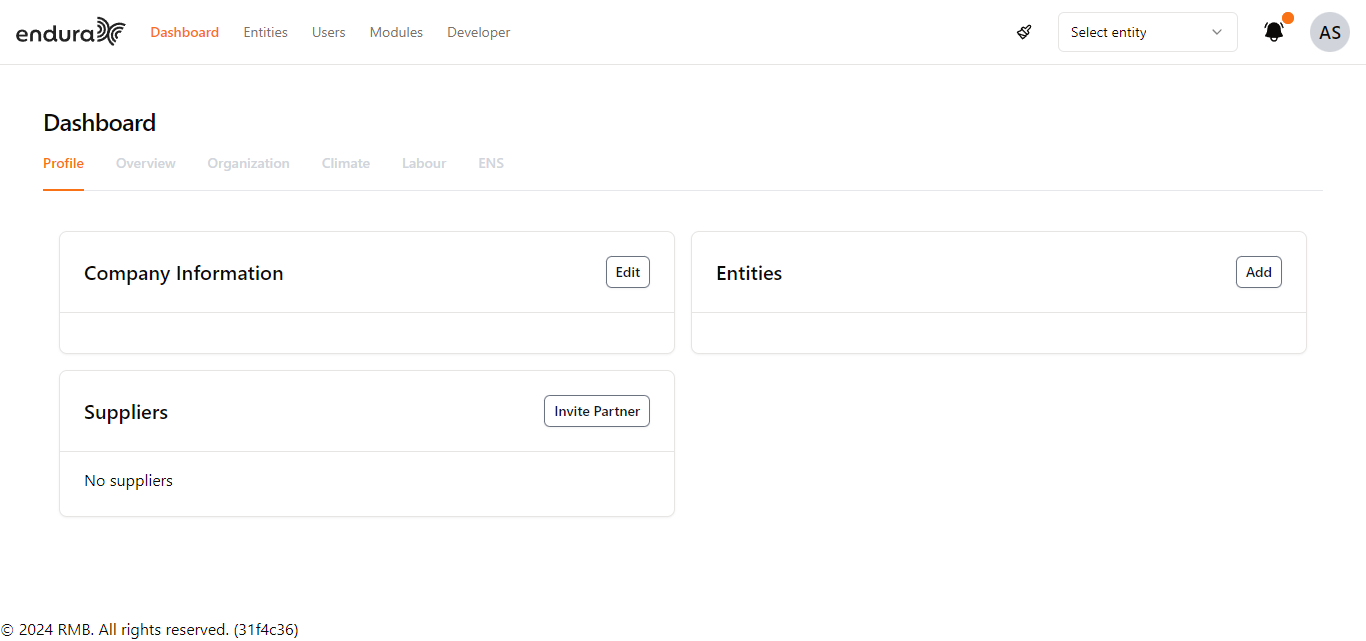
Profile
The Dashboard opens with the Profile section selected by default, displaying the following elements:
Company Information: This section contains basic information about your company. You can view and edit this information by clicking the "Edit" button.
Entities: Displays the entities associated with your profile. Click the "Add" button to create a new entity.
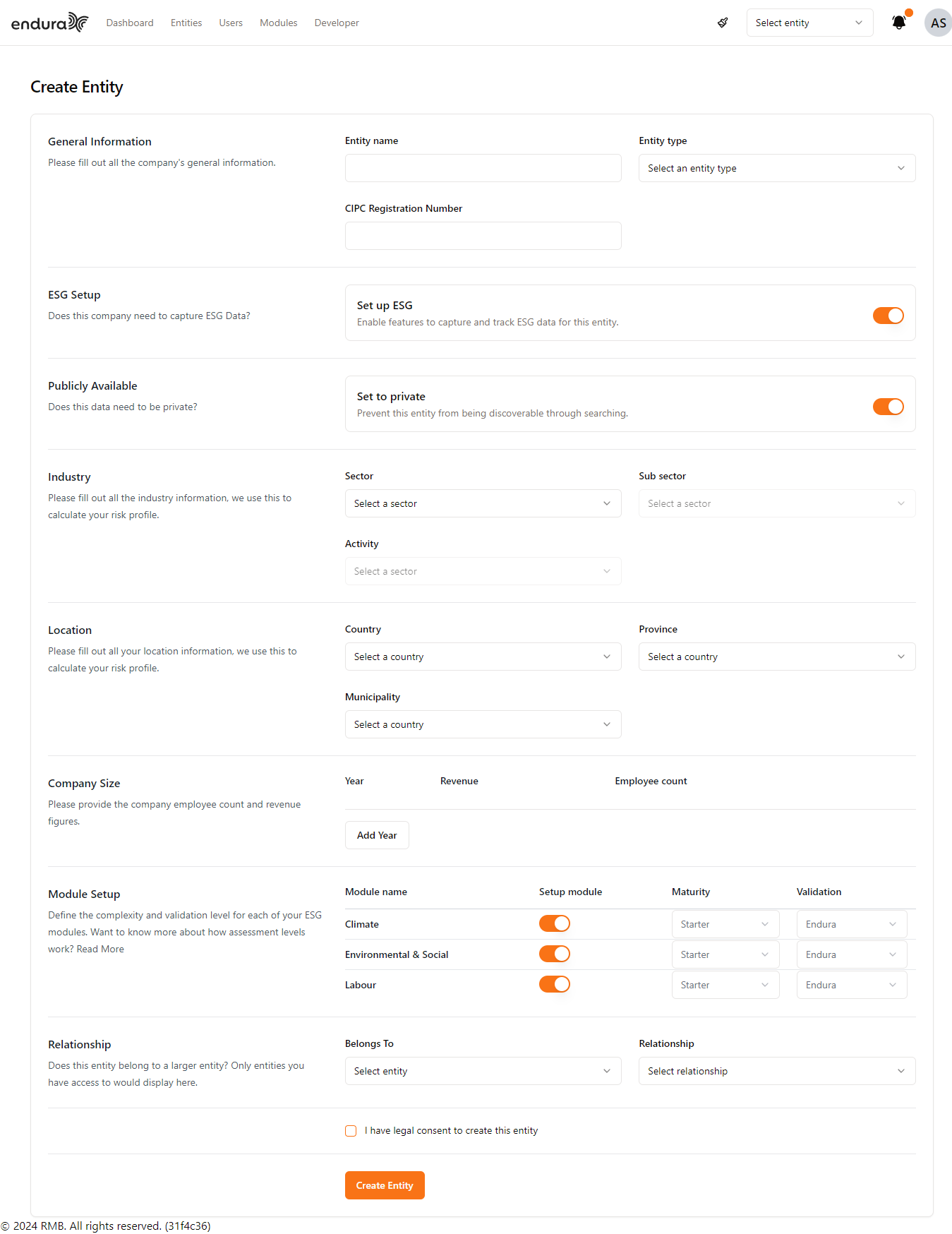
Suppliers: Lists the suppliers linked to your account. If no suppliers are listed, you can invite partners by clicking the "Invite Partner" button.
Inviting a Partner or Supplier
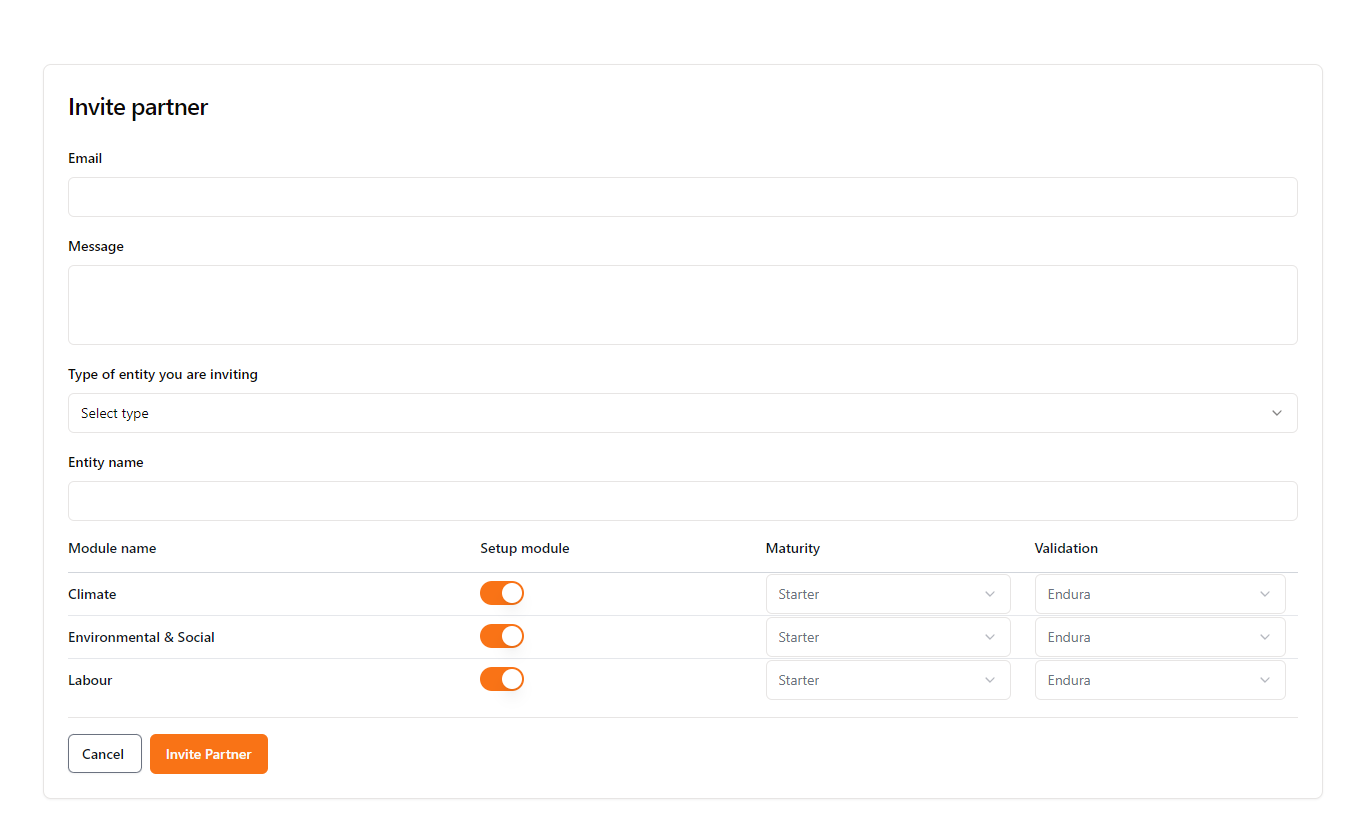
The Invite Partner screen allows you to invite partners or suppliers to collaborate within the Endura platform. Here's how to complete the invitation process:
Steps to Invite a Partner or Supplier:
- Enter the Partner's Email Address: In the Email field, type the email address of the partner or supplier you want to invite.
- Compose a Message (Optional): Use the Message box to add a personalized note or instructions for the recipient. This field is optional but recommended for clarity.
- Select the Type of Entity: From the Type of entity you are inviting dropdown, select the appropriate entity type (e.g., Supplier, Partner, etc.).
- Enter the Entity Name: In the Entity name field, provide the name of the partner's or supplier's entity.
- Configure ESG Modules: Under the Module name section, toggle the switches for the ESG modules you wish to enable for this partner or supplier (e.g., Climate, Environmental & Social, Labour).For each module, you can also set the Maturity level (e.g., Starter, Intermediate, Advanced) and the Validation option (e.g., Endura, External).
- Invite Partner: Once all the information is filled in, click the Invite Partner button at the bottom right of the screen to send the invitation. If you wish to cancel the process, click the Cancel button.
Notes:
- The partner or supplier will receive an invitation email with the details you've entered, along with instructions on how to join the platform.
- The modules and validation options selected during this process will determine the level of access and the specific data your partner or supplier can interact with.